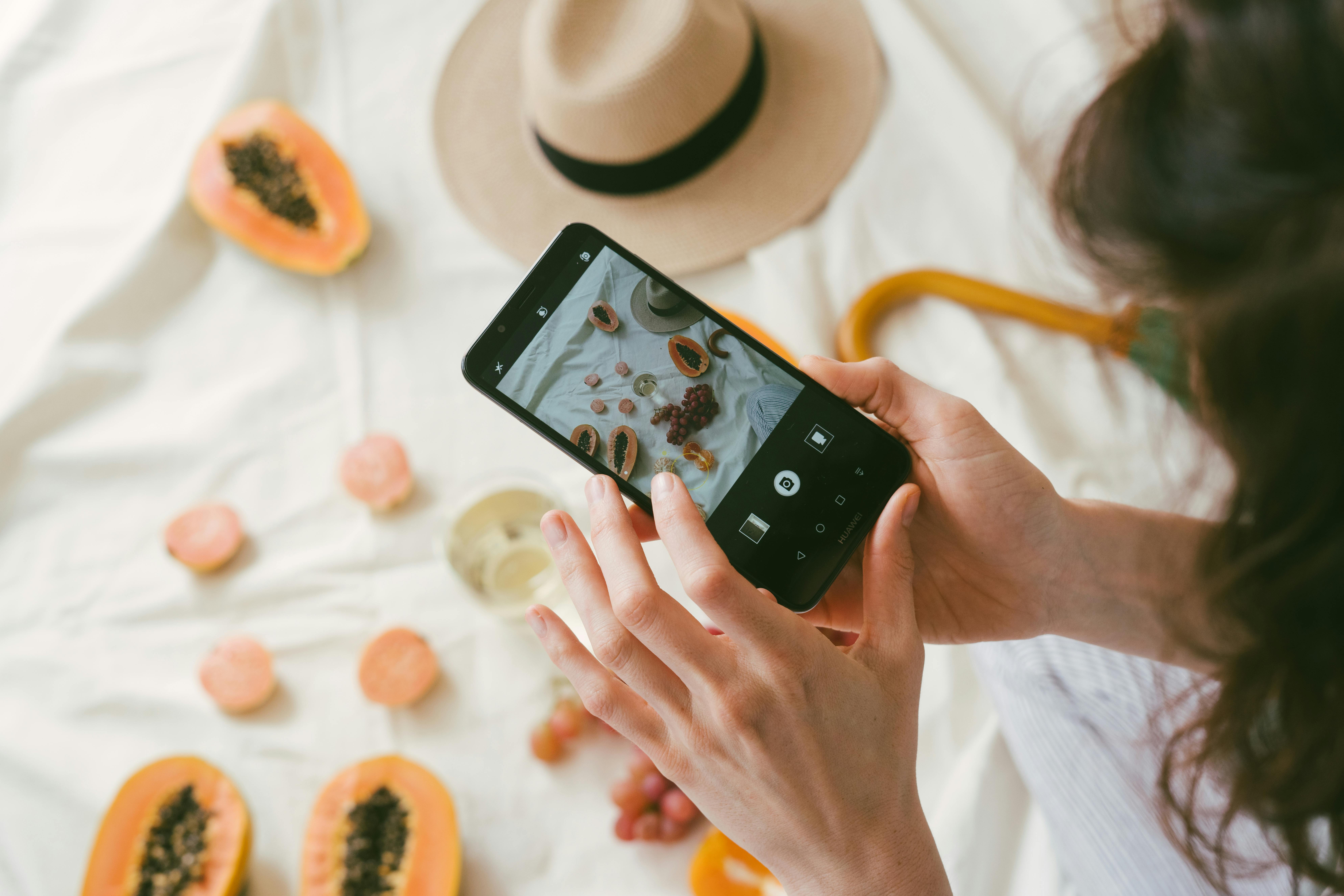What I would like to cover today is how to make an ebook cover. There are a number of services that will do this for you and the cost varies depending on the service. If you choose to go this route, you’ll obviously want to see their work and find out if you can work with them. Look for feedback from your customers. You want to make sure that they will continue to modify your design until you are satisfied. A great place to find these graphic designers is Elance.com.
If you have a bit of design flair and know how to use a graphics program, there are great software solutions out there for you. Again, the cost varies depending on the capabilities of the program. Most of them give you a free trial period during which you can probably get most of the ebook covers you need to complete. The problem for most people is that they don’t really have a talent for design and don’t want to spend the effort of learning how to use a graphics program. That’s where this tutorial comes in.
What I’m about to show you is how you can create an awesome looking ebook cover with little to no design skills. No, this is not a hypnosis or magic trick, just simple step-by-step instructions. The best part of all this is that you will only be using free tools available on the internet. I’ll show you exactly how to get them, how to install them, and how to use them. If you don’t want to read how to do all this, you can watch the free video tutorials and download all the free programs. Let’s continue with the tutorial.
Step 1. Get your tools.
The first tool I want you to download is Paint.net. This is a free program that acts very similar to Adobe’s Photoshop. In fact, it has some very useful features that Photoshop unfortunately doesn’t have. The next tools you want to get are some plugins for Piant.net. Since Paint.net is an open source program, it doesn’t come with all the features we need. Some great programmers have developed plugins to do the things we need. The first is the oblique tool. This allows us to create angles for our graphics and give us a three dimensional feel. The next tool is the reflection plugin. This gives a nice professional look to the cover. The final plugin is the drop shadow effect. This is optional and I show you in the videos how to use this plugin.
Step 2. Installation of the tools.
Once you’ve downloaded Paint.net, go ahead and use the defaults to install it. Once Paint.net is installed, you will need to install the plugins. Click on your computer icon and select Program Files, then select Paint.NET and then effects. This is where you will extract the plugins from their zip files. It should look like this C:/Program Files/Paint.NET/effects.
Step 3. Get the templates
Now that you have all the tools, you’ll need some ebook cover templates. There are a few sites you can use and download the files for free ebook2u and ebooktemplatesource are good places to start. Choose a cover style you like and save it to your computer.
Step 4. Search for graphs
If you have an idea of what you want your cover to look like, then you should be able to find those images on the internet. Make sure they are unlicensed and free to use. Once you have some images, you can play around with them to see which ones you like.
Step 5. Create your cover graphic
Open Paint.NET and create a new project. Decide which charts to use and open them. Copy your graphics and paste them on a new layer in your new project. You can move the graphics until you like the position of them. Every time you add another image, text, or shape, make sure to use a new layer. Then create a new layer and click on the text tool on the left. Choose the font, size and style you want and start typing. You can move this to your liking. If you don’t like how the text looks, try a different font, style, etc. different. If you still don’t like how it looks, go to cooltext.com and you can create your own text image and use it. Once you’ve played around with layers, graphics, and text and found something you like, it’s time to create your ebook cover.
Step 6. Create the ebook cover
Open the book template file that you liked. She uses the magic wand on the left and click on the cover of the book. You need to select the section you want to change the color of. If not, change the Tolerance in the menu bar and keep trying until you get the correct selection. Select the Paint Bucket on the left and fill it with the color you want to be the background. If you can’t find the colors to select, go to the Window menu and select Colors. Copy your cover creation and paste it on a new layer in that template. Now you need to resize the image to fit on the cover. As you can see, the shapes do not match. This is where you need to use the oblique plugin you have installed. Click on Effects and then on Distort to select the Oblique tool. Adjust the angle to fit the shape of your deck.
Move it around and resize it until it looks good.
If you’re okay with the spine the way it’s great, if not you’ll need to create a new project and then paste it onto a new layer and rotate it, resize it and move it into position. When you’re happy with the style of your ebook cover, it’s time to create the effects to get that professional look. Select the layer that contains the image you created. Go to Effects and select Reflection and play with it until you like what you see. Next, select the ebook cover template layer. Go to Effects, Stylize and select Drop Shadow. Play around with it and see if you like the effect.